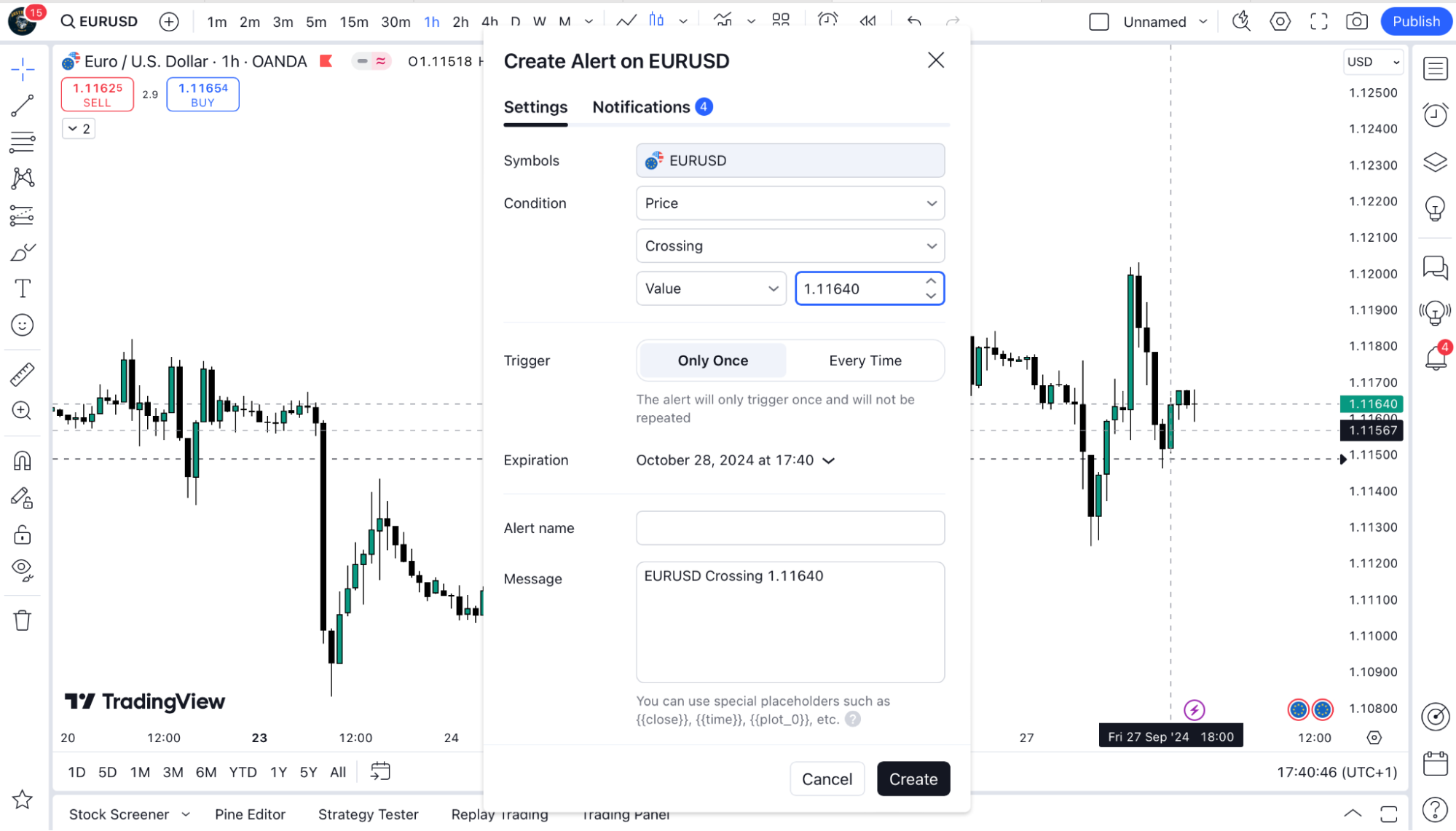How Do I Set Trading Alerts In TradingView?
To set trading alerts in TradingView, follow these steps:
1. Open your chart and navigate to the asset you want to monitor.
2. Click on the “Alerts” button at the top of the screen (a small clock icon).

3. Define your alert conditions. You can set alerts based on:
-
- Price levels (e.g., crossing above or below a specific price)
- Technical indicators (e.g., RSI, MACD signals)
- Time intervals (e.g., alerts at the end of each bar)
You can customize alerts with conditions, alert messages, and expiration times. Once set, TradingView will notify you via email, SMS, or pop-up, depending on your settings.
You can also set alerts via:
Alert manager window button.

Right-click menu.
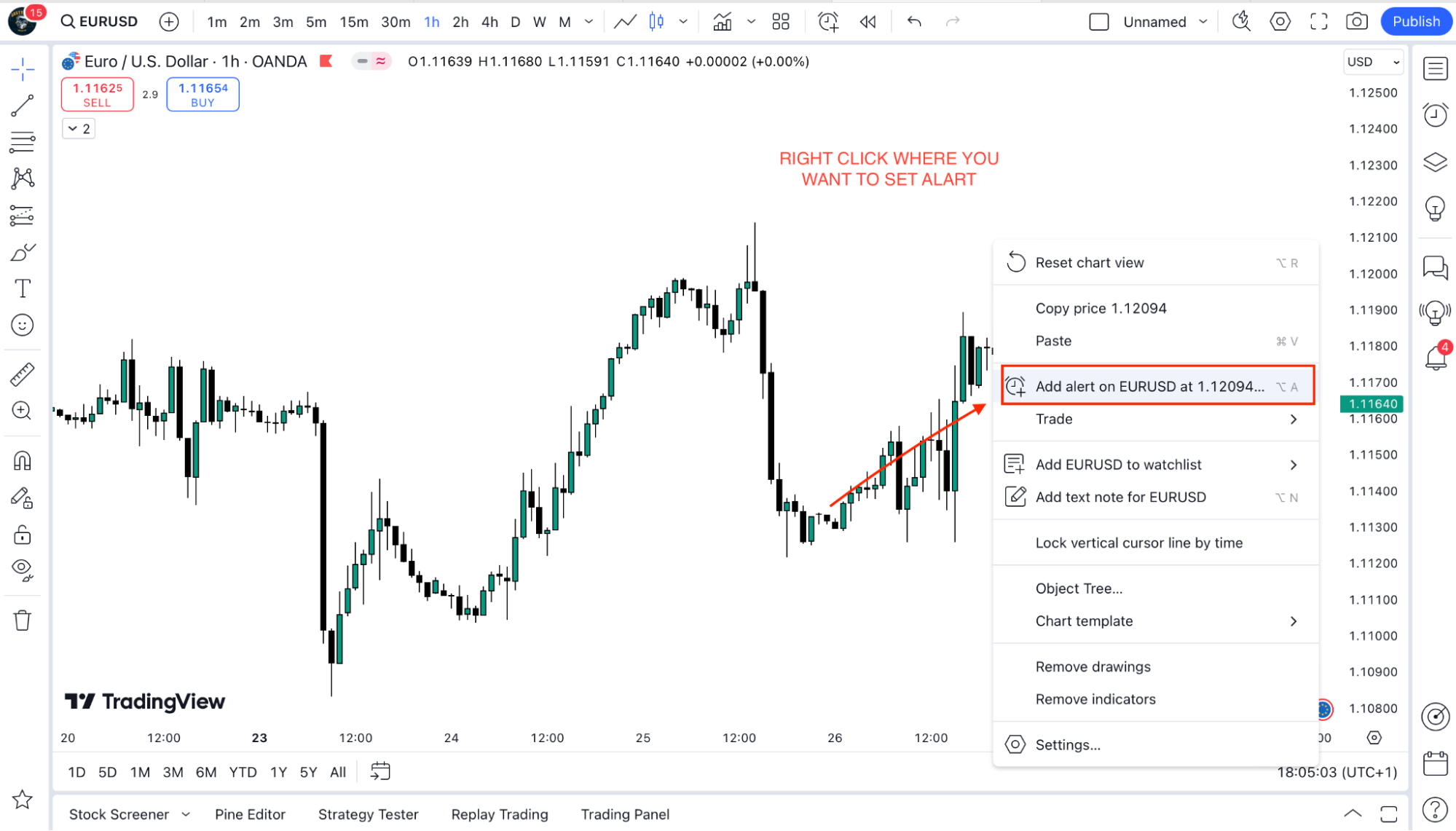
Drawing panel button.
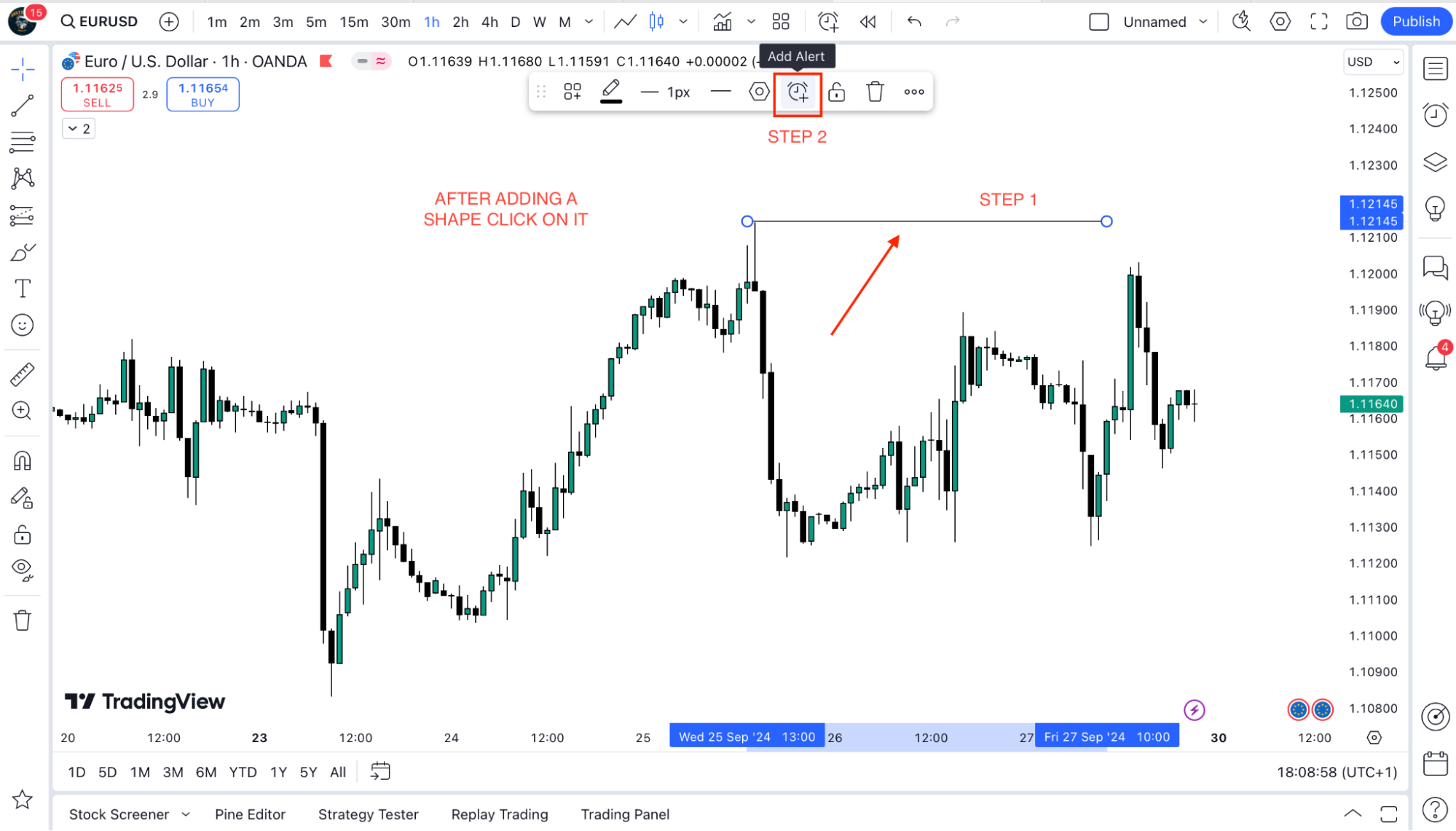
Plus button on the price scale.
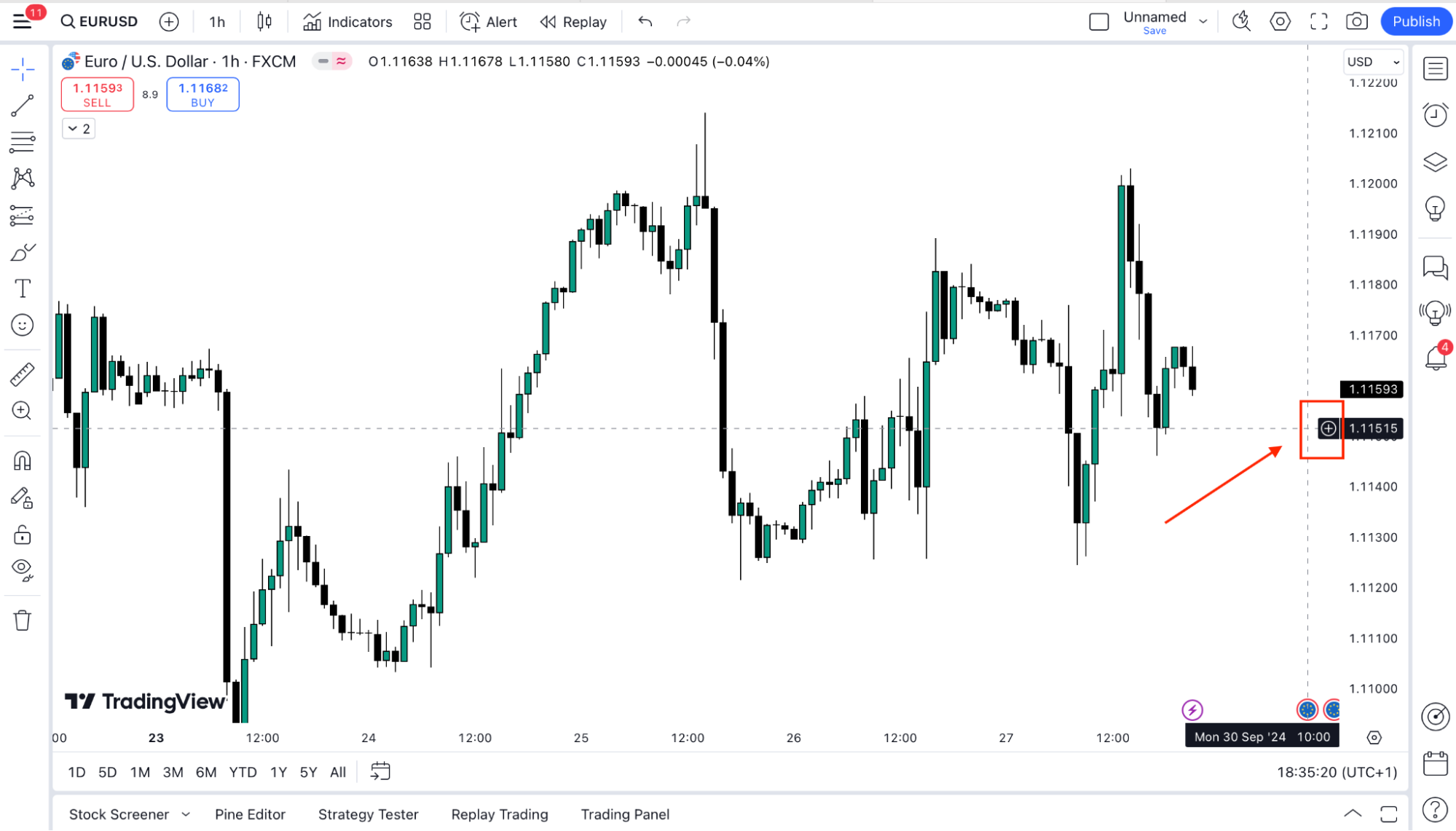
Hotkeys: ALT + A (Windows) or ⌥ + A (Mac).