How to customise Watchlist Columns?
Navigate to a watchlist widget > [≡] > [Columns customization]. This will open up the [Columns Selector] where you can choose which data points you wish to see in your watchlist.
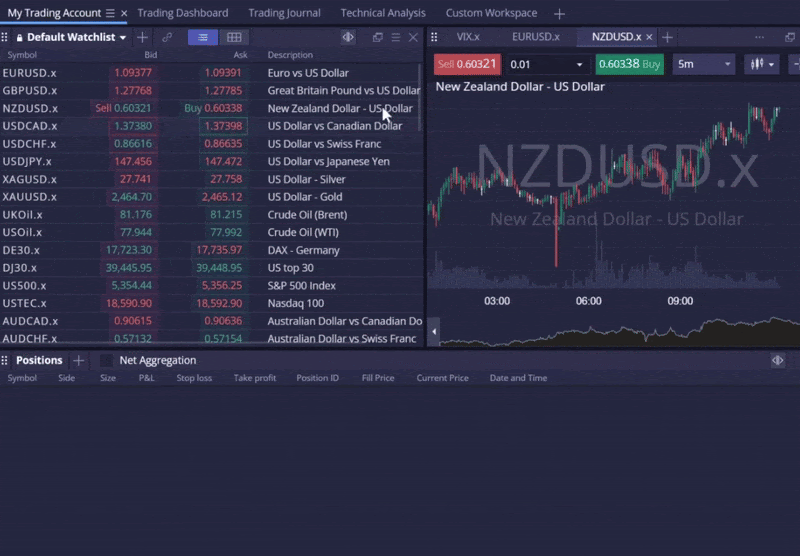
You can drag and drop the columns you wish to see in the watchlist, and arrange them in any order you like.
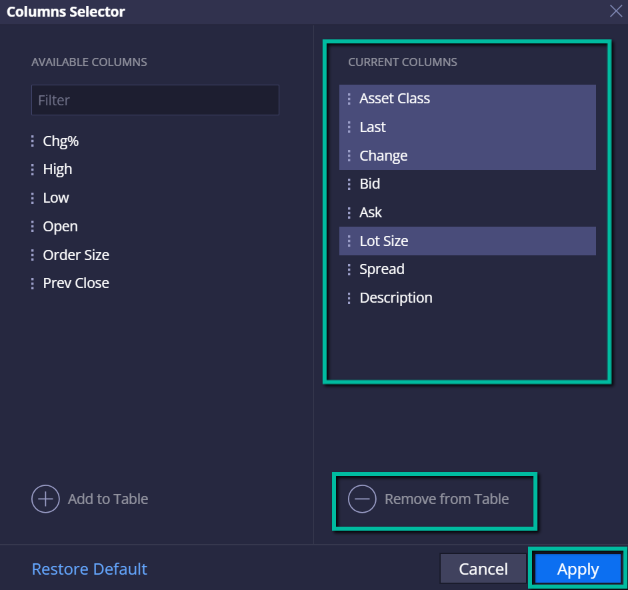
To remove any unwanted columns, select them from the right-side tab of the [Columns Selector].
Next, press [Remove from Table], and hit[Apply] to finalise changes.




